Inserting Form Data Into DataBase Using Stored Procedure In ASP.NET C#
Background
I have decided to write this article by considering the requirements of students and beginners that often ask how to insert the form data using a Stored Procedure. So due to this I have explained this requirement with basics so they can get an idea of how to submit form data using a Stored Procedure.
So let us start the walkthrough.
Create a table "Student" as in the following:
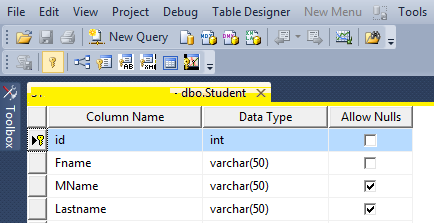
Create a Stored Procedure named "Studenentry" as:
Create procedure Studententry
(
@fname Varchar (50),
@Mname varchar (50),
@Lname Varchar (50)
)
as
begin
Insert into Student (Fname,MName,Lastname) values (@fname,@Mname,@Lname)
End
In the above Stored Procedure I have declared three variables, they are @fname, @Mname and @Lname to store Fname, MName and Lastname into the table.
Now create the one sample application "StudentEntry" as:
- Start - All Programs - Microsoft Visual Studio 2010.
- File - New Website - C# - Empty website (to avoid adding a master page).
- Give the web site a name such as "StudentEntry" or another as you wish and specify the location.
- Then right-click on Solution Explorer - Add New Item - Default.aspx page.
- Drag and drop one button, three textboxes and one label on the <form> section of the Default aspx page.
Then switch to the design view; the <form> section of the Default aspx page source will look as in the following:
<form id="form1"runat="server">
<div>
First Name <asp:TextBox ID="TextBox1" runat="server"></asp:TextBox>
Middle Name<asp:TextBox ID="TextBox2" runat="server"></asp:TextBox>
Last Name <asp:TextBox ID="TextBox3" runat="server"></asp:TextBox>
<asp:ButtonID="Button1"runat="server"Text="Add"onclick="Button1_Click" />
</div>
</form>
Now double-click on "Button" then write the following code:
protected void Btnsave_Click(object sender, EventArgs e)
{
connection();
query = "Studententry"; //Stored Procedure name
SqlCommand com = new SqlCommand(query, con); //creating SqlCommand object
com.CommandType = CommandType.StoredProcedure; //here we declaring command type as stored Procedure
/* adding paramerters to SqlCommand below *\
com.Parameters.AddWithValue("@FName",TextBox1.Text.ToString()); //first Name
com.Parameters.AddWithValue("@Mname ", TextBox2.Text.ToString()); //middle Name
com.Parameters.AddWithValue("@LName ",TextBox3.Text.ToString()); //Last Name
com.ExecuteNonQuery(); //executing the sqlcommand
Label1.Visible = true;
Label1.Text = "Records are Submitted Successfully";
}
Now run the application; the starting page should be as follows:
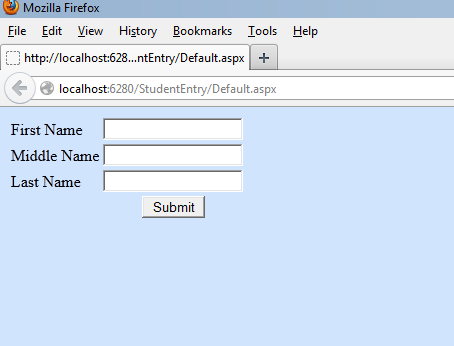
Now insert some data and click on the submit button, the following message will be shown after successful submission of the data:
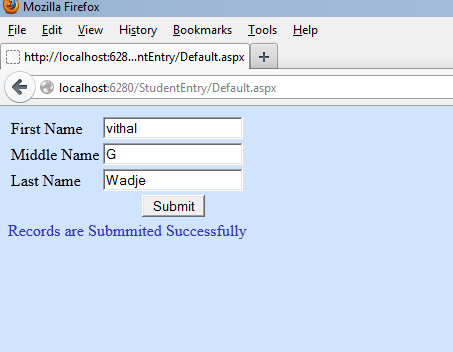

No comments:
Post a Comment