Themes in ASP.NET
A theme decides the look and feel of the website. It is a collection of files that define the looks of a page. It can include skin files, CSS files & images.
We define themes in a special App_Themes folder. Inside this folder is one or more subfolders named Theme1, Theme2 etc. that define the actual themes. The theme property is applied late in the page's life cycle, effectively overriding any customization you may have for individual controls on your page.
How to apply themes
There are 3 different options to apply themes to our website:
We define themes in a special App_Themes folder. Inside this folder is one or more subfolders named Theme1, Theme2 etc. that define the actual themes. The theme property is applied late in the page's life cycle, effectively overriding any customization you may have for individual controls on your page.
How to apply themes
There are 3 different options to apply themes to our website:
- Setting the theme at the page level: the Theme attribute is added to the page directive of the page.
<%@ Page Language="C#" AutoEventWireup="true" CodeFile="Default.aspx.cs"Inherits="Default" Theme="Theme1"%>
- Setting the theme at the site level: to set the theme for the entire website you can set the theme in the web.config of the website. Open the web.config file and locate the <pages> element and add the theme attribute to it:
<pages theme="Theme1">
....
....
</pages>
- Setting the theme programmatically at runtime: here the theme is set at runtime through coding. It should be applied earlier in the page's life cycle ie. Page_PreInit event should be handled for setting the theme. The better option is to apply this to the Base page class of the site as every page in the site inherits from this class.
Page.Theme = Theme1;
Uses of Themes
- Since themes can contain CSS files, images and skins, you can change colors, fonts, positioning and images simply by applying the desired themes.
- You can have as many themes as you want and you can switch between them by setting a single attribute in the web.config file or an individual aspx page. Also you can switch between themes programmatically.
- Setting the themes programmatically, you are offering your users a quick and easy way to change the page to their likings.
- Themes allow you to improve the usability of your site by giving users with vision problems the option to select a high contrast theme with a large font size.
Example
Create 2 themes for the page – one with red background (Theme1) and another with an image as a background (Theme2). When the user selects a particular theme from the ListBox then that theme should be applied dynamically for the page.
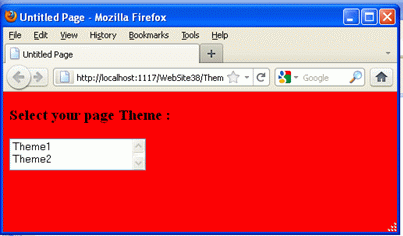
Answer
Create 2 themes for the page – one with red background (Theme1) and another with an image as a background (Theme2). When the user selects a particular theme from the ListBox then that theme should be applied dynamically for the page.
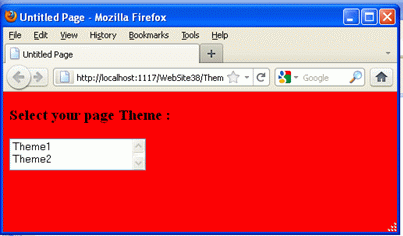
Answer
- Solution Explorer -> Right click -> Add ASP.NET folder -> Themes.
A new folder App_Themes is added to the Solution Explorer and a new folder Theme1 is added inside it.
- Theme1 -> Right click -> Add new item -> Stylesheet -> name it as Theme1.css
- Inside Theme1.css
body{
background-color:Red;
}
- Again add a new file.
App_Themes -> Right click -> Add ASP.NET folder -> Themes
A new folder Themes2 is created.
- Themes2 -> Right click -> Add new item -> Stylesheet -> name it as Theme2.css
- Create an Images folder inside Theme2 and add a picture file pic1.jpg inside this. File Theme2.css contains –
body
{
background-image:url(Images/pic1.jpg);
}
- Now create a default.aspx as follows. Add a heading and a list box having AutoPostBack to True.
<body> <form id="form1" runat="server"> <div> <h3>Select your page Theme : </h3> <asp:ListBox ID="ListBox1" runat="server" AutoPostBack="True" Height="41px"onselectedindexchanged= "ListBox1_SelectedIndexChanged" Width="175px"> <asp:ListItem>Theme1</asp:ListItem> <asp:ListItem>Theme2</asp:ListItem> </asp:ListBox> <br /> </div> </form></body>
- Inside the default.aspx.cs file a static variable themeValue is defined which saves the value of current theme. In the Page_PreInit event of the page, selected theme from the ListBox is applied to the page and inside the constrctor of the page this PreInit event is provided a EventHandler.
public partial class default : System.Web.UI.Page{
static string themeValue;
public ThemeTest()
{
this.PreInit+=new EventHandler(Page_PreInit);
}
private void Page_PreInit(object sender, EventArgs e)
{
Page.Theme = themeValue;
}
protected void ListBox1_SelectedIndexChanged(object sender, EventArgs e)
{
themeValue = ListBox1.SelectedItem.Value;
Response.Redirect(Request.Url.ToString());
}
}
- Now run the page. When we select the Theme from the ListBox, immediately the page is automatically applied with the theme.
Note : In the ListBox event Response.Redirect is used since the theme is applied in the PreInit event only. So when the Item is selected then PreInit is already over. So you need to resend the data to the server so that the PreInit event is handled there and the Theme is applied automatically.

No comments:
Post a Comment